Animation
Image scaling on hover
Section titled “Image scaling on hover”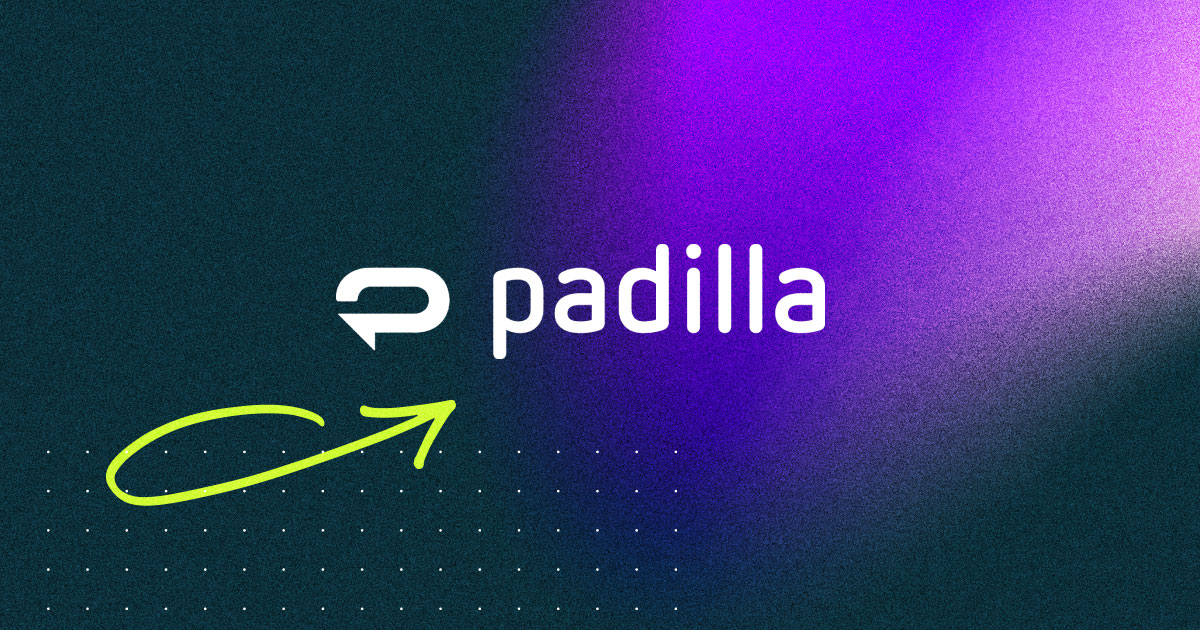
This is a card
Use it to provide a small amount of information, link to another webpage, and give your page visual interest.
---
const { customClasses } = Astro.props;
const defaultClasses = "card theme container";
const classes = customClasses
? `${defaultClasses} ${customClasses}`
: defaultClasses;
---
<div class={classes}>
<div class="image">
<img src="/images/card-padilla.jpg" alt="" />
</div>
<div class="card-body l-stack">
<h2>
<a href="#">This is a card</a>
</h2>
<p>
Use it to provide a small amount of information, link to another webpage,
and give your page visual interest.
</p>
</div>
</div>.card.-animation-scale-image {
.image {
position: relative;
overflow: hidden;
}
&:hover img {
scale: 1.1;
}
img {
transition: scale 200ms linear;
}
}Dropshadow on hover
Section titled “Dropshadow on hover”I like this drop shadow generator
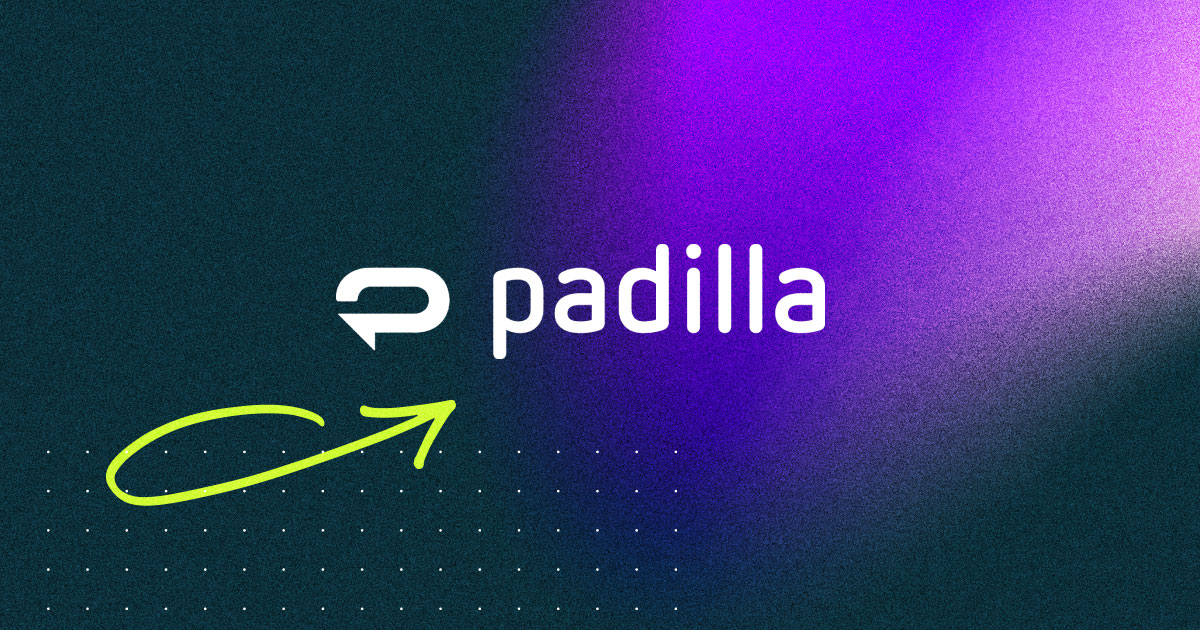
This is a card
Use it to provide a small amount of information, link to another webpage, and give your page visual interest.
.card.-animation-lift {
box-shadow: 0 0 0 rgba(0, 0, 0, 0);
translate: 0 0;
transition: all 150ms linear;
&:hover {
box-shadow: var(--shadow-elevation-medium);
translate: 0 -3px;
}
}Buttons
Section titled “Buttons”Animated Arrow
Section titled “Animated Arrow”Arrow Reveal
<div class="l-stack">
<a class="button -animation-arrow" href="/" style="margin-right: auto;">
Learn More
<svg width="20" viewBox="0 0 23 23">
<g id="chevron">
<polygon
points="11.3 0 9.7 1.6 18.3 10.2 18.3 10.2 19.5 11.3 18.3 12.5 18.3 12.5 9.7 21.1 11.3 22.7 22.7 11.3 11.3 0"
fill="currentColor"></polygon>
</g>
<g id="stem">
<polygon
points="18.3 10.2 15.1 10.2 0 10.2 0 12.5 15.1 12.5 18.3 12.5 19.5 11.3 18.3 10.2"
fill="currentColor"></polygon>
</g>
</svg>
</a>
</div>.button.-animation-arrow {
position: relative;
transition: all 150ms ease;
display: flex;
gap: 8px;
color: white;
&:hover {
padding-right: calc(16px + 20px);
}
svg {
position: absolute;
right: 16px;
top: 50%;
translate: 0 -50%;
width: 13px;
}
svg * {
transition: all 150ms ease;
}
#chevron {
transform: scale(0);
transform-origin: right center;
}
#stem {
transform: scaleX(0);
transform-origin: right center;
}
&:hover #chevron {
transform: scale(1);
}
&:hover #stem {
transform: scaleX(1);
transition-delay: 75ms;
}
}Arrow Translate
Plus/Minus Toggle
.button.-animation-scale {
position: relative;
background-color: transparent;
>* {
position: relative;
z-index: 2;
}
&::before {
content: "";
position: absolute;
top: 0;
left: 0;
width: 100%;
height: 100%;
background-color: var(--black);
scale: 1;
transition: scale 150ms linear;
}
&:hover::before {
scale: 1.07;
}
}Translate
Section titled “Translate”.button.-animation-translate {
transition: all 150ms ease;
translate: 0 0;
&:hover {
translate: 0 -5px;
}
}.button.-animation-fill {
position: relative;
overflow: hidden;
>* {
color: var(--black);
transition: color 300ms linear;
position: relative;
z-index: 2;
}
&:before {
content: "";
position: absolute;
top: 0;
left: 0;
width: 100%;
height: 100%;
background: var(--black);
translate: 0 100%;
transition: translate 200ms var(--ease-out-5);
z-index: 1;
}
&:hover>* {
color: var(--white);
}
&:hover:before {
translate: 0 0;
}
}Border & Font Weight
Section titled “Border & Font Weight”This requires using a variable font to transition the weight and box-shadow to transition the border.
.button.-animation-border-font-weight {
transition: all 150ms ease;
>* {
transition: all 150ms ease;
font-weight: 500;
}
&:hover {
box-shadow: 0 0 0 3px currentColor;
>* {
font-weight: 800;
}
}
}Loading State
Section titled “Loading State”.loading-spinner-wrapper {
width: 250px;
height: 250px;
position: relative;
border: 1px solid rgb(0 0 0 / 0.1);
}
.loading-spinner {
--icon-loading-spinner: url(data:image/svg+xml;base64,PHN2ZyB4bWxucz0iaHR0cDovL3d3dy53My5vcmcvMjAwMC9zdmciIHdpZHRoPSIyNCIgaGVpZ2h0PSIyNCIgdmlld0JveD0iMCAwIDI0IDI0IiBmaWxsPSJub25lIiBzdHJva2U9ImN1cnJlbnRDb2xvciIgc3Ryb2tlLXdpZHRoPSIyIiBzdHJva2UtbGluZWNhcD0icm91bmQiIHN0cm9rZS1saW5lam9pbj0icm91bmQiIGNsYXNzPSJsdWNpZGUgbHVjaWRlLWxvYWRlci1jaXJjbGUtaWNvbiBsdWNpZGUtbG9hZGVyLWNpcmNsZSI+PHBhdGggZD0iTTIxIDEyYTkgOSAwIDEgMS02LjIxOS04LjU2Ii8+PC9zdmc+);
position: absolute;
inset: 50%;
translate: -50% -50%;
width: 35px;
aspect-ratio: 1 / 1;
background-image: var(--icon-loading-spinner);
background-size: contain;
background-position: center;
animation-name: rotate;
animation-duration: 750ms;
animation-iteration-count: infinite;
animation-timing-function: linear;
&:before {
content: "";
position: absolute;
width: 100%;
height: 100%;
background-color: rgba(0 0 0 / 0.15);
border-radius: 100%;
scale: 1.5;
}
}
@keyframes rotate {
to {
rotate: 360deg;
}
}